Search for fonts
You don’t have to scroll through hundreds of fonts in our library to find the right one. Narrow it down by searching for a font instead.
- Sign in to your GoDaddy Studio app.
- At the bottom of the screen, tap Projects, then select the project you want to work on.
- Select the text you want to change.
- On the banner that appears, tap Edit.
- In the lower-left corner of the font belt, tap the upward-facing arrow. The font library will open.
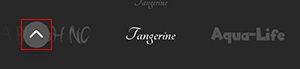
- In the search bar at the top of the screen, enter a theme, or a font type, style or name. For example, enter “nature” to see a selection of fonts with a nature theme.
- On your mobile phone keyboard, tap Search.
- Tap a font. It will download to your device and be available in your font belt.
- Tap the check mark in the upper-right corner to save your changes.
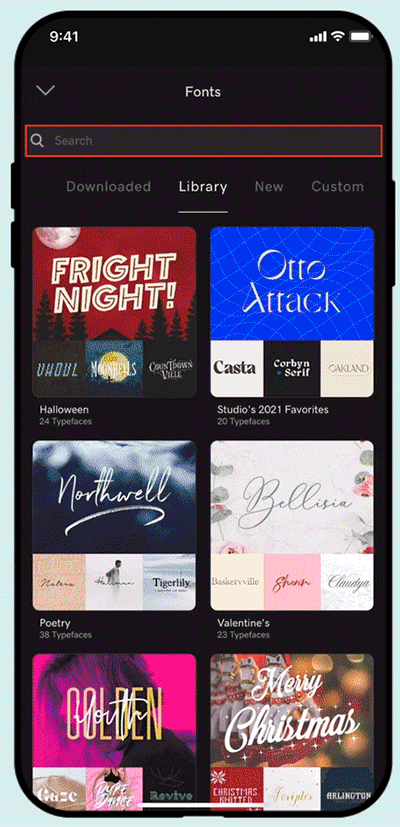
- Sign in to your GoDaddy Studio account.
- Under Your projects, select the project you want to work on.
- Select the text you want to change.
- In the editing menu on the right, select Text.
- Under Font, select the downward-facing arrow. The list will expand and display the available fonts.
- At the bottom of the list, select Manage fonts. The font library will open.
- In the search bar in the upper-right corner, enter a theme, or a font type, style, or name. For example, enter “nature” to see a selection of fonts with a nature theme.
- Select Enter on your keyboard to search.
- Select a font. It will download to your device and be available in your font list.
Related steps
- How can I access my favorite fonts faster?
- Can I use my own fonts?
- How do I change a font?